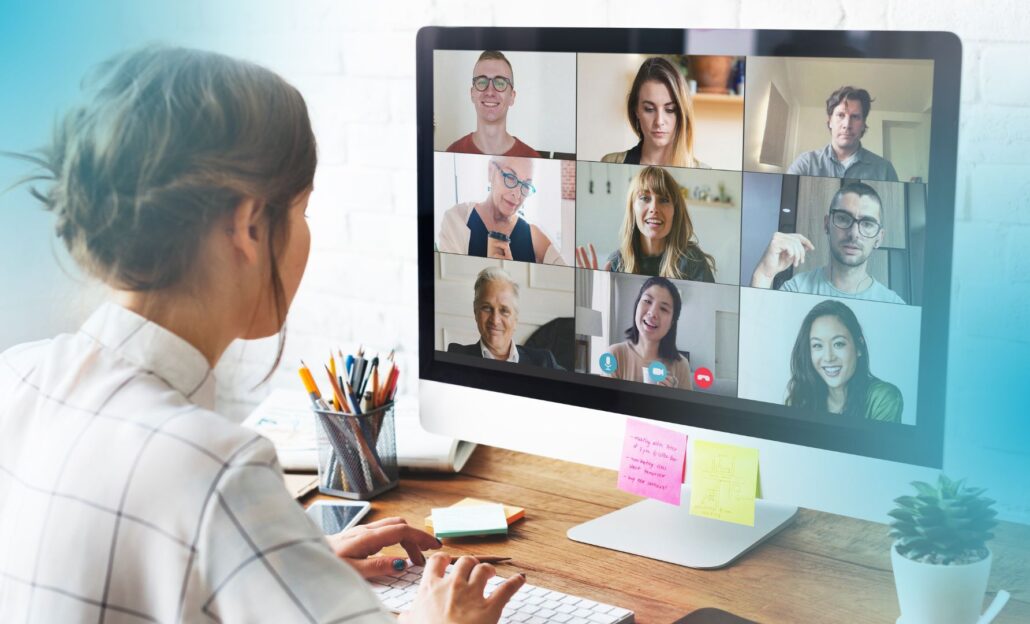
In the age of remote work and virtual communication, online communication platforms have become an indispensable tool for staying connected. Whether you’re hosting a business meeting, attending a class, or catching up with colleagues, we are utilising these virtual meeting places much more frequently. Despite the benefits of this virtual world of communication, we are also witnessing the emergence of Zoom fatigue.
What is Zoom Fatigue?
Zoom fatigue refers to the exhaustion experienced after prolonged video calls. Unlike in-person meetings, virtual interactions require more intense focus to process non-verbal cues such as facial expressions, body language, and tone of voice, often simultaneously. This heightened level of attention, combined with the strain of looking at screens for extended periods, can lead to feelings of tiredness and burnout. Additionally, the lack of physical movement and the artificial nature of digital communication contribute to this fatigue, making individuals feel drained after back-to-back online meetings.
To mitigate Zoom fatigue, it’s essential to incorporate regular breaks between meetings to allow your mind to rest and recharge. Schedule short intervals to stand up, stretch, or take a brief walk to reduce eye strain and physical stiffness. Additionally, try to limit non-essential video calls and opt for phone calls or emails when possible. During meetings, use speaker view instead of gallery view to minimise the cognitive load of processing multiple faces at once. Finally, consider using features like turning off self-view to reduce the stress of constantly seeing yourself on screen, helping to create a more natural and less taxing virtual interaction. In saying this, there are great benefits to virtual meetings and virtual events, so let’s take a closer look at when we are utilising these online platforms, we are using the efficiently and effectively.
Your environment plays a crucial role in how you’re perceived during an online meeting. Here’s how to get it right:
● Lighting – Ensure your face is well-lit. Natural light from a window in front of you works best. If that’s not possible, use a lamp or ring light positioned behind your camera.
● Background – Choose a clean, uncluttered background. If your surroundings are
distracting or messy, consider using a virtual background that is professional and not too flashy.
● Minimise background noise – Inform household members of your meeting, close windows to block out street noise, and mute notifications on your devices.
Clear audio and video are vital for effective communication. Here are some tips:
● Microphone – Invest in a good quality microphone or headset. Test your microphone before the meeting starts to ensure it’s working properly.
● Camera – Position your camera at eye level. This creates a more natural and engaging viewing experience. Look into the camera when speaking to give the impression of eye contact.
● Bandwidth – Ensure you have a strong internet connection. If possible, connect directly to your router with an Ethernet cable for a more stable connection.
Zoom, and most of the other online communication platforms, offer numerous features that can enhance your meetings. Familiarise yourself with these tools:
● Screen Sharing – Use screen sharing to present documents, slides, or other content.
Practice sharing your screen ahead of time to ensure a smooth transition.
● Breakout Rooms – For larger meetings, breakout rooms can facilitate smaller group
discussions. This is particularly useful for workshops and brainstorming sessions.
● Polls and Reactions – Engage participants with polls, and use reactions (like thumbs up or clapping) to quickly gauge feedback or agreement without interrupting the speaker.
● Chat – Utilise the chat function for side conversations, sharing links, or asking questions without disrupting the meeting flow.
Keeping participants engaged is key to a successful online meeting. Here’s how to keep everyone involved:
● Icebreakers – Start with a quick icebreaker to warm up the group. This could be a simple question or a brief activity. Should you be running an extended online event, consider breaking up the day with a social or team-bonding virtual activity to keep team members engaged.
● Interactive Elements – Incorporate interactive elements such as polls, Q&A sessions, or collaborative documents to maintain interest.
● Ask for Feedback – Periodically ask for feedback or input from participants. This ensures everyone feels involved and can help steer the meeting in a productive direction.
● Body Language – Use positive body language, such as nodding and smiling, to show you’re engaged. Encourage participants to keep their cameras on if they’re comfortable, as this can increase the sense of connection.
Time management is crucial in online meetings to respect everyone’s schedules:
● Agenda – Share an agenda ahead of time so participants know what to expect. Stick to the agenda to keep the meeting focused and efficient.
● Time Limits – Set time limits for each agenda item and stick to them. This keeps the
meeting moving and prevents any single topic from monopolising the discussion.
● Summarise – At the end of each meeting, summarise key points and action items. This ensures everyone is clear on what was discussed and what needs to happen next.
Ensuring your virtual meetings are secure is essential to protect sensitive information:
● Waiting Room – Enable the waiting room feature to control who enters your meeting.
● Password Protection – Use passwords for your meetings to prevent unauthorised
access.
● Update Regularly – Keep your chosen communication platform up to date to ensure you have the latest security features and fixes.
Preparation can make a significant difference in how smoothly your meeting runs:
● Rehearse – If you’re presenting, practice your material beforehand. This helps you become familiar with the content and flow of the meeting.
● Test Run – Conduct a test run of your equipment and settings before the actual meeting. This helps you catch any technical issues ahead of time.
● Backup Plan – Have a backup plan in case of technical difficulties. This could include an alternative platform or method of communication.
Mastering the art of online meetings is crucial in today’s remote work environment. While the convenience and flexibility of virtual communication are undeniable, it is equally important to address the challenges, such as Zoom fatigue. By following these eight tips—preparing your environment, optimising audio and video settings, leveraging platform features, engaging participants, managing meeting time effectively, ensuring security and privacy, and practising
and preparing – you can significantly improve the efficiency and effectiveness of your online meetings. Embracing these strategies will not only enhance productivity but also create a more enjoyable and less exhausting virtual meeting experience for everyone involved.
Team Bonding is renowned for creating and managing fun, unique and customised team building events. We facilitate rewarding and laughter filled activities for corporate and private groups across Australia.